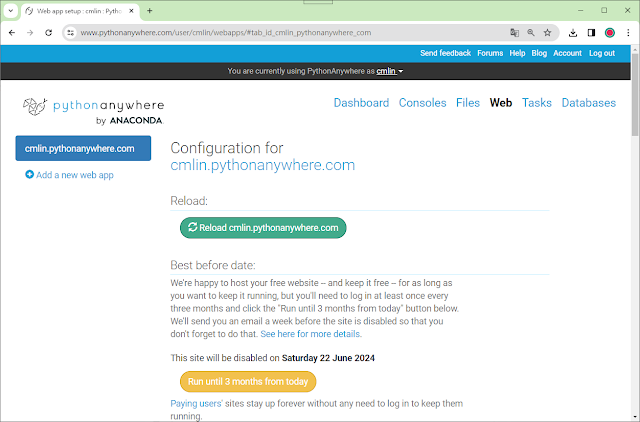修改mysite/templates/vegetable.html程式
1 2 3 4 5 6 7 8 9 10 11 12 13 14 15 16 17 18 19 20 21 22 23 24 25 26 27 28 29 30 31 32 33 34 35 36 37 38 39 40 41 42 43 44 45 46 47 48 49 50 51 52 53 54 55 56 57 58 59 60 61 62 | <!DOCTYPE html> <html> <head> {% load bootstrap5 %} {% bootstrap_css %} {% bootstrap_javascript %} {% load static %} </head> <body> <div class="container"> <ul class="nav bg-info"> <li class="nav-item"> <a class="nav-link link-light" href="/">首頁</a> </li> <li class="nav-item"> <a class="nav-link link-light" href="/vegetable/">蔬菜</a> </li> <li class="nav-item"> <a class="nav-link link-light" href="/fruit/">水果</a> </li> </ul> <h1>蔬菜</h1> <div class="row"> <div class="card" style="width:300px"> <img class="card-img-top" src={% static "images/vegetable01.jpg" %} alt="Card image"> <div class="card-img-overlay"> <h4 class="card-title" style="color:white;">蔬菜01</h4> <p class="card-text" style="color:white;">好蔬菜在雲林</p> <a href="#" class="btn btn-primary">說明</a> </div> </div> <div class="card" style="width:300px"> <img class="card-img-left" src={% static "images/vegetable02.jpg" %} alt="Card image"> <div class="card-img-overlay"> <h4 class="card-title" style="color:white;">蔬菜02</h4> <p class="card-text" style="color:white;">好蔬菜在雲林</p> <a href="#" class="btn btn-primary">說明</a> </div> </div> <div class="card" style="width:300px"> <img class="card-img-top" src={% static "images/vegetable03.jpg" %} alt="Card image"> <div class="card-img-overlay"> <h4 class="card-title" style="color:white;">蔬菜03</h4> <p class="card-text" style="color:white;">好蔬菜在雲林</p> <a href="#" class="btn btn-primary">說明</a> </div> </div> <div class="card" style="width:300px"> <img class="card-img-top" src={% static "images/vegetable04.jpg" %} alt="Card image"> <div class="card-img-overlay"> <h4 class="card-title" style="color:white;">蔬菜04</h4> <p class="card-text" style="color:white;">好蔬菜在雲林</p> <a href="#" class="btn btn-primary">說明</a> </div> </div> </div> {% block content %} {% endblock %} </div> </body> </html> |