在Android SDK中的ApiDemos內有sensor.java的程式,該程式是在教我們如何使用SensorManager來讀取感測器的資料,然而在模擬器上郤無法摸擬感測器的動作,本篇文章嘗試把SensorManager換成SensorManagerSimulator,其步驟如下:
1. 先建立一個Sensors的專案
package com.example.sensor;
import android.app.Activity;
import android.os.Bundle;
public class Sensors extends Activity {
/** Called when the activity is first created. */
@Override
public void onCreate(Bundle savedInstanceState) {
super.onCreate(savedInstanceState);
setContentView(R.layout.main);
}
}

2. 將ApiDemos放在os下的Sensor.java程式剪貼到sensors的專案,程式如下:
package com.example.sensor;
import android.app.Activity;
import android.content.Context;
import android.graphics.Bitmap;
import android.graphics.Canvas;
import android.graphics.Color;
import android.graphics.Paint;
import android.graphics.Path;
import android.graphics.RectF;
import android.hardware.SensorListener;
import android.hardware.SensorManager;
import android.os.Bundle;
import android.view.View;
public class Sensors extends Activity {
/** Called when the activity is first created. */
/** Tag string for our debug logs */
private static final String TAG = "Sensors";
private SensorManager mSensorManager;
private GraphView mGraphView;
private class GraphView extends View implements SensorListener
{
private Bitmap mBitmap;
private Paint mPaint = new Paint();
private Canvas mCanvas = new Canvas();
private Path mPath = new Path();
private RectF mRect = new RectF();
private float mLastValues[] = new float[3*2];
private float mOrientationValues[] = new float[3];
private int mColors[] = new int[3*2];
private float mLastX;
private float mScale[] = new float[2];
private float mYOffset;
private float mMaxX;
private float mSpeed = 1.0f;
private float mWidth;
private float mHeight;
public GraphView(Context context) {
super(context);
mColors[0] = Color.argb(192, 255, 64, 64);
mColors[1] = Color.argb(192, 64, 128, 64);
mColors[2] = Color.argb(192, 64, 64, 255);
mColors[3] = Color.argb(192, 64, 255, 255);
mColors[4] = Color.argb(192, 128, 64, 128);
mColors[5] = Color.argb(192, 255, 255, 64);
mPaint.setFlags(Paint.ANTI_ALIAS_FLAG);
mRect.set(-0.5f, -0.5f, 0.5f, 0.5f);
mPath.arcTo(mRect, 0, 180);
}
@Override
protected void onSizeChanged(int w, int h, int oldw, int oldh) {
mBitmap = Bitmap.createBitmap(w, h, Bitmap.Config.RGB_565);
mCanvas.setBitmap(mBitmap);
mCanvas.drawColor(0xFFFFFFFF);
mYOffset = h * 0.5f;
mScale[0] = - (h * 0.5f * (1.0f / (SensorManager.STANDARD_GRAVITY * 2)));
mScale[1] = - (h * 0.5f * (1.0f / (SensorManager.MAGNETIC_FIELD_EARTH_MAX)));
mWidth = w;
mHeight = h;
if (mWidth < mHeight) {
mMaxX = w;
} else {
mMaxX = w-50;
}
mLastX = mMaxX;
super.onSizeChanged(w, h, oldw, oldh);
}
@Override
protected void onDraw(Canvas canvas) {
synchronized (this) {
if (mBitmap != null) {
final Paint paint = mPaint;
final Path path = mPath;
final int outer = 0xFFC0C0C0;
final int inner = 0xFFff7010;
if (mLastX >= mMaxX) {
mLastX = 0;
final Canvas cavas = mCanvas;
final float yoffset = mYOffset;
final float maxx = mMaxX;
final float oneG = SensorManager.STANDARD_GRAVITY * mScale[0];
paint.setColor(0xFFAAAAAA);
cavas.drawColor(0xFFFFFFFF);
cavas.drawLine(0, yoffset, maxx, yoffset, paint);
cavas.drawLine(0, yoffset+oneG, maxx, yoffset+oneG, paint);
cavas.drawLine(0, yoffset-oneG, maxx, yoffset-oneG, paint);
}
canvas.drawBitmap(mBitmap, 0, 0, null);
float[] values = mOrientationValues;
if (mWidth < mHeight) {
float w0 = mWidth * 0.333333f;
float w = w0 - 32;
float x = w0*0.5f;
for (int i=0 ; i<3 ; i++) {
canvas.save(Canvas.MATRIX_SAVE_FLAG);
canvas.translate(x, w*0.5f + 4.0f);
canvas.save(Canvas.MATRIX_SAVE_FLAG);
paint.setColor(outer);
canvas.scale(w, w);
canvas.drawOval(mRect, paint);
canvas.restore();
canvas.scale(w-5, w-5);
paint.setColor(inner);
canvas.rotate(-values[i]);
canvas.drawPath(path, paint);
canvas.restore();
x += w0;
}
} else {
float h0 = mHeight * 0.333333f;
float h = h0 - 32;
float y = h0*0.5f;
for (int i=0 ; i<3 ; i++) {
canvas.save(Canvas.MATRIX_SAVE_FLAG);
canvas.translate(mWidth - (h*0.5f + 4.0f), y);
canvas.save(Canvas.MATRIX_SAVE_FLAG);
paint.setColor(outer);
canvas.scale(h, h);
canvas.drawOval(mRect, paint);
canvas.restore();
canvas.scale(h-5, h-5);
paint.setColor(inner);
canvas.rotate(-values[i]);
canvas.drawPath(path, paint);
canvas.restore();
y += h0;
}
}
}
}
}
public void onSensorChanged(int sensor, float[] values) {
//Log.d(TAG, "sensor: " + sensor + ", x: " + values[0] + ", y: " + values[1] + ", z: " + values[2]);
synchronized (this) {
if (mBitmap != null) {
final Canvas canvas = mCanvas;
final Paint paint = mPaint;
if (sensor == SensorManager.SENSOR_ORIENTATION) {
for (int i=0 ; i<3 ; i++) {
mOrientationValues[i] = values[i];
}
} else {
float deltaX = mSpeed;
float newX = mLastX + deltaX;
int j = (sensor == SensorManager.SENSOR_MAGNETIC_FIELD) ? 1 : 0;
for (int i=0 ; i<3 ; i++) {
int k = i+j*3;
final float v = mYOffset + values[i] * mScale[j];
paint.setColor(mColors[k]);
canvas.drawLine(mLastX, mLastValues[k], newX, v, paint);
mLastValues[k] = v;
}
if (sensor == SensorManager.SENSOR_MAGNETIC_FIELD)
mLastX += mSpeed;
}
invalidate();
}
}
}
public void onAccuracyChanged(int sensor, int accuracy) {
// TODO Auto-generated method stub
}
}
/**
* Initialization of the Activity after it is first created. Must at least
* call {@link android.app.Activity#setContentView setContentView()} to
* describe what is to be displayed in the screen.
*/
@Override
protected void onCreate(Bundle savedInstanceState) {
// Be sure to call the super class.
super.onCreate(savedInstanceState);
mSensorManager = (SensorManager) getSystemService(SENSOR_SERVICE);
mGraphView = new GraphView(this);
setContentView(mGraphView);
}
@Override
protected void onResume() {
super.onResume();
mSensorManager.registerListener(mGraphView,
SensorManager.SENSOR_ACCELEROMETER |
SensorManager.SENSOR_MAGNETIC_FIELD |
SensorManager.SENSOR_ORIENTATION,
SensorManager.SENSOR_DELAY_FASTEST);
}
@Override
protected void onStop() {
mSensorManager.unregisterListener(mGraphView);
super.onStop();
}
}
3. 把感測器模擬程式內sensorsimulator-1.0.0-beta1\samples\SensorDemo目錄下的lib目錄複製到sensors專案下
4. 在AndroidManifest檔案中增加Internet的選項,因為感測器的模擬軟體是用TCP/IP來和應用程式溝通。(粗體字)
<?xml version="1.0" encoding="utf-8"?>
<manifest xmlns:android="http://schemas.android.com/apk/res/android"
package="com.example.sensor"
android:versionCode="1"
android:versionName="1.0">
<application android:icon="@drawable/icon" android:label="@string/app_name">
<activity android:name=".Sensors"
android:label="@string/app_name">
<intent-filter>
<action android:name="android.intent.action.MAIN" />
<category android:name="android.intent.category.LAUNCHER" />
</intent-filter>
</activity>
</application>
<uses-sdk android:minSdkVersion="2" />
<uses-permission android:name="android.permission.INTERNET"></uses-permission></manifest>
5. 增加感測器模擬程式的控制程式(粗體字)
package com.example.sensor;
import org.openintents.sensorsimulator.hardware.SensorManagerSimulator;import android.app.Activity;
import android.content.Context;
import android.graphics.Bitmap;
import android.graphics.Canvas;
import android.graphics.Color;
import android.graphics.Paint;
import android.graphics.Path;
import android.graphics.RectF;
import android.hardware.SensorListener;
import android.hardware.SensorManager;
import android.os.Bundle;
import android.view.View;
public class Sensors extends Activity {
/** Called when the activity is first created. */
/** Tag string for our debug logs */
private static final String TAG = "Sensors";
// private SensorManager mSensorManager;
private SensorManagerSimulator mSensorManager; private GraphView mGraphView;
private class GraphView extends View implements SensorListener
{
private Bitmap mBitmap;
private Paint mPaint = new Paint();
private Canvas mCanvas = new Canvas();
private Path mPath = new Path();
private RectF mRect = new RectF();
private float mLastValues[] = new float[3*2];
private float mOrientationValues[] = new float[3];
private int mColors[] = new int[3*2];
private float mLastX;
private float mScale[] = new float[2];
private float mYOffset;
private float mMaxX;
private float mSpeed = 1.0f;
private float mWidth;
private float mHeight;
public GraphView(Context context) {
super(context);
mColors[0] = Color.argb(192, 255, 64, 64);
mColors[1] = Color.argb(192, 64, 128, 64);
mColors[2] = Color.argb(192, 64, 64, 255);
mColors[3] = Color.argb(192, 64, 255, 255);
mColors[4] = Color.argb(192, 128, 64, 128);
mColors[5] = Color.argb(192, 255, 255, 64);
mPaint.setFlags(Paint.ANTI_ALIAS_FLAG);
mRect.set(-0.5f, -0.5f, 0.5f, 0.5f);
mPath.arcTo(mRect, 0, 180);
}
@Override
protected void onSizeChanged(int w, int h, int oldw, int oldh) {
mBitmap = Bitmap.createBitmap(w, h, Bitmap.Config.RGB_565);
mCanvas.setBitmap(mBitmap);
mCanvas.drawColor(0xFFFFFFFF);
mYOffset = h * 0.5f;
mScale[0] = - (h * 0.5f * (1.0f / (SensorManager.STANDARD_GRAVITY * 2)));
mScale[1] = - (h * 0.5f * (1.0f / (SensorManager.MAGNETIC_FIELD_EARTH_MAX)));
mWidth = w;
mHeight = h;
if (mWidth < mHeight) {
mMaxX = w;
} else {
mMaxX = w-50;
}
mLastX = mMaxX;
super.onSizeChanged(w, h, oldw, oldh);
}
@Override
protected void onDraw(Canvas canvas) {
synchronized (this) {
if (mBitmap != null) {
final Paint paint = mPaint;
final Path path = mPath;
final int outer = 0xFFC0C0C0;
final int inner = 0xFFff7010;
if (mLastX >= mMaxX) {
mLastX = 0;
final Canvas cavas = mCanvas;
final float yoffset = mYOffset;
final float maxx = mMaxX;
final float oneG = SensorManager.STANDARD_GRAVITY * mScale[0];
paint.setColor(0xFFAAAAAA);
cavas.drawColor(0xFFFFFFFF);
cavas.drawLine(0, yoffset, maxx, yoffset, paint);
cavas.drawLine(0, yoffset+oneG, maxx, yoffset+oneG, paint);
cavas.drawLine(0, yoffset-oneG, maxx, yoffset-oneG, paint);
}
canvas.drawBitmap(mBitmap, 0, 0, null);
float[] values = mOrientationValues;
if (mWidth < mHeight) {
float w0 = mWidth * 0.333333f;
float w = w0 - 32;
float x = w0*0.5f;
for (int i=0 ; i<3 ; i++) {
canvas.save(Canvas.MATRIX_SAVE_FLAG);
canvas.translate(x, w*0.5f + 4.0f);
canvas.save(Canvas.MATRIX_SAVE_FLAG);
paint.setColor(outer);
canvas.scale(w, w);
canvas.drawOval(mRect, paint);
canvas.restore();
canvas.scale(w-5, w-5);
paint.setColor(inner);
canvas.rotate(-values[i]);
canvas.drawPath(path, paint);
canvas.restore();
x += w0;
}
} else {
float h0 = mHeight * 0.333333f;
float h = h0 - 32;
float y = h0*0.5f;
for (int i=0 ; i<3 ; i++) {
canvas.save(Canvas.MATRIX_SAVE_FLAG);
canvas.translate(mWidth - (h*0.5f + 4.0f), y);
canvas.save(Canvas.MATRIX_SAVE_FLAG);
paint.setColor(outer);
canvas.scale(h, h);
canvas.drawOval(mRect, paint);
canvas.restore();
canvas.scale(h-5, h-5);
paint.setColor(inner);
canvas.rotate(-values[i]);
canvas.drawPath(path, paint);
canvas.restore();
y += h0;
}
}
}
}
}
public void onSensorChanged(int sensor, float[] values) {
//Log.d(TAG, "sensor: " + sensor + ", x: " + values[0] + ", y: " + values[1] + ", z: " + values[2]);
synchronized (this) {
if (mBitmap != null) {
final Canvas canvas = mCanvas;
final Paint paint = mPaint;
if (sensor == SensorManager.SENSOR_ORIENTATION) {
for (int i=0 ; i<3 ; i++) {
mOrientationValues[i] = values[i];
}
} else {
float deltaX = mSpeed;
float newX = mLastX + deltaX;
int j = (sensor == SensorManager.SENSOR_MAGNETIC_FIELD) ? 1 : 0;
for (int i=0 ; i<3 ; i++) {
int k = i+j*3;
final float v = mYOffset + values[i] * mScale[j];
paint.setColor(mColors[k]);
canvas.drawLine(mLastX, mLastValues[k], newX, v, paint);
mLastValues[k] = v;
}
if (sensor == SensorManager.SENSOR_MAGNETIC_FIELD)
mLastX += mSpeed;
}
invalidate();
}
}
}
public void onAccuracyChanged(int sensor, int accuracy) {
// TODO Auto-generated method stub
}
}
/**
* Initialization of the Activity after it is first created. Must at least
* call {@link android.app.Activity#setContentView setContentView()} to
* describe what is to be displayed in the screen.
*/
@Override
protected void onCreate(Bundle savedInstanceState) {
// Be sure to call the super class.
super.onCreate(savedInstanceState);
// mSensorManager = (SensorManager) getSystemService(SENSOR_SERVICE);
mSensorManager = SensorManagerSimulator.getSystemService(this, SENSOR_SERVICE);
mSensorManager.connectSimulator(); mGraphView = new GraphView(this);
setContentView(mGraphView);
}
@Override
protected void onResume() {
super.onResume();
mSensorManager.registerListener(mGraphView,
SensorManager.SENSOR_ACCELEROMETER |
SensorManager.SENSOR_MAGNETIC_FIELD |
SensorManager.SENSOR_ORIENTATION,
SensorManager.SENSOR_DELAY_FASTEST);
}
@Override
protected void onStop() {
mSensorManager.unregisterListener(mGraphView);
super.onStop();
}
}

6. 在模擬器上執行模擬感測器的設定程式,進行IP設定。

7. 執行連線並勾選感測器

8. 最後執行調整感測器模擬程式觀察感測器應用程式的變化


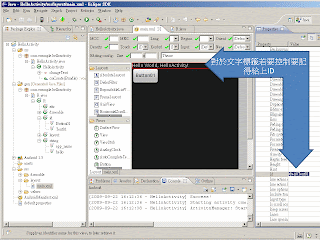



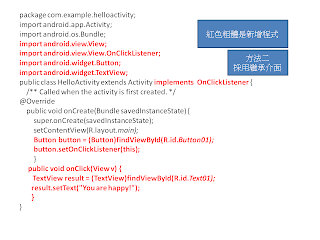








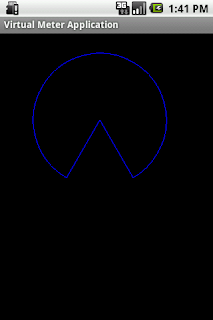
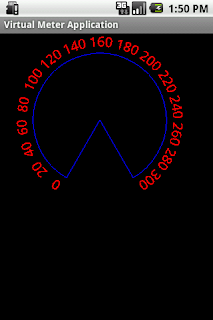
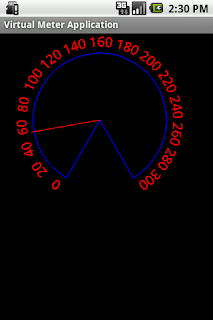






 今天測試Android Sensor Simultor軟體,感覺很好玩。它使用一個替代的方法,其程式如下所示:
今天測試Android Sensor Simultor軟體,感覺很好玩。它使用一個替代的方法,其程式如下所示: