2.輸入
Product Name:testButton
Company Identifier: tw.edu.nkut
Class Prefix: DLI
Device Family: iPhone
取消/設定下列選項
取消:Use Storyboards
設定:Use Automatic Reference counting
取消:Include Unit Tests
3.選擇Next鍵,然後選擇儲存位置,暫時選擇桌面,按下Create鍵,Xcode會自動產生程式碼。
4.點選DLIViewController.xib檔案,編輯UI。
5.點選右下方視窗上的立體方塊,來開啟物件函式庫(show the Object libarary)。
6.從物件函式庫中,拖移Label及Button兩個物件。
7.從最上方的功能表中把Assistant Editor打開,下圖中從左方算過來第三個,在第四個視窗中,點擊有個右箭頭符號的按鈕(show the connector Inspector),選擇Referencing Outlets中,New Referencing Outlets旁的小圓圈,利用拖移到Assistant Editor中,新增一個屬性接口。
8.依前一動作增加Button的屬性接口。
9.增加按鈕的Action接口。
@synthesize txtLabel;
[txtLabel setText:@"clicked"];
11.執行結果




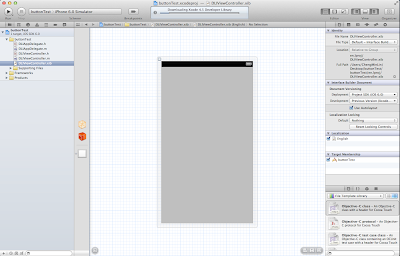








沒有留言:
張貼留言