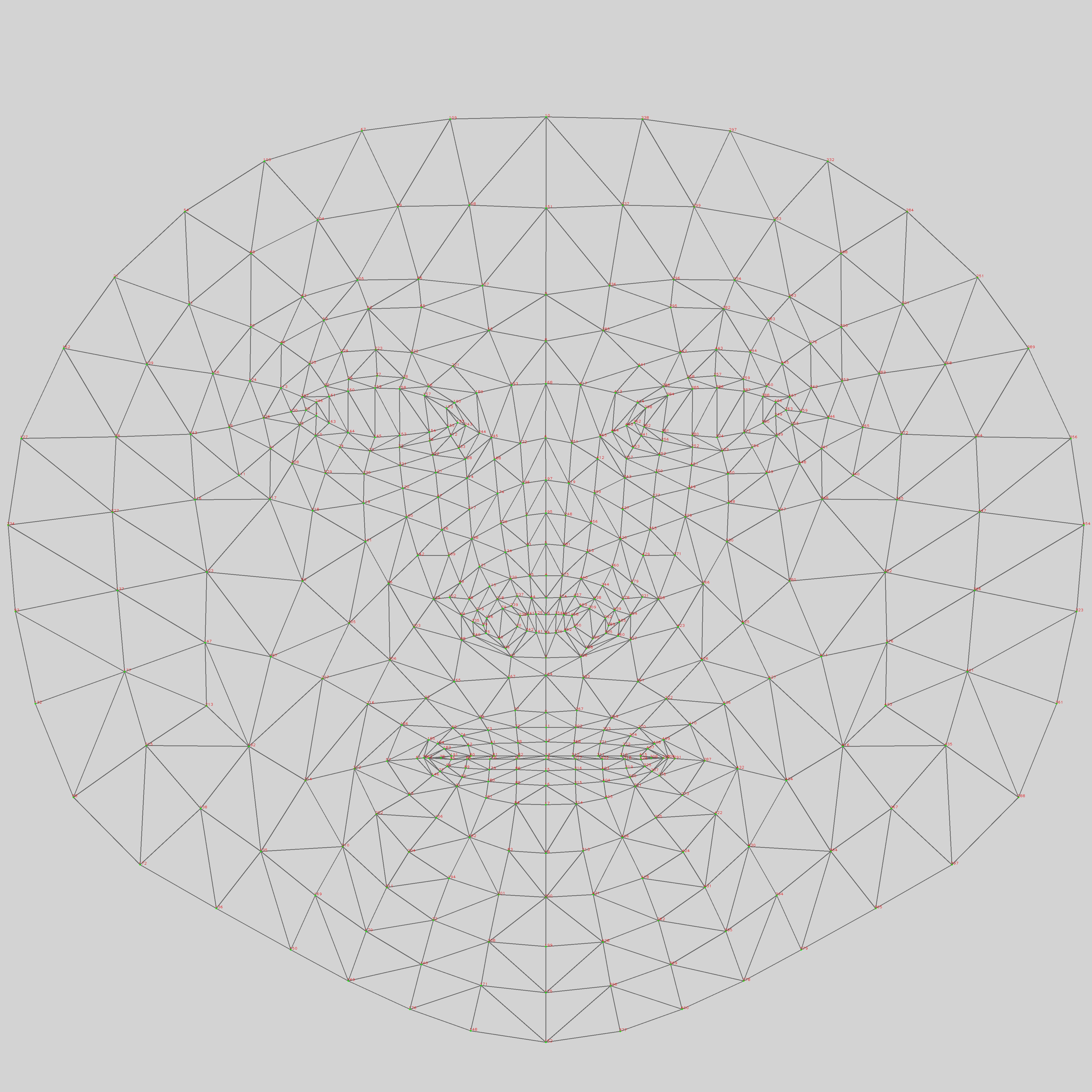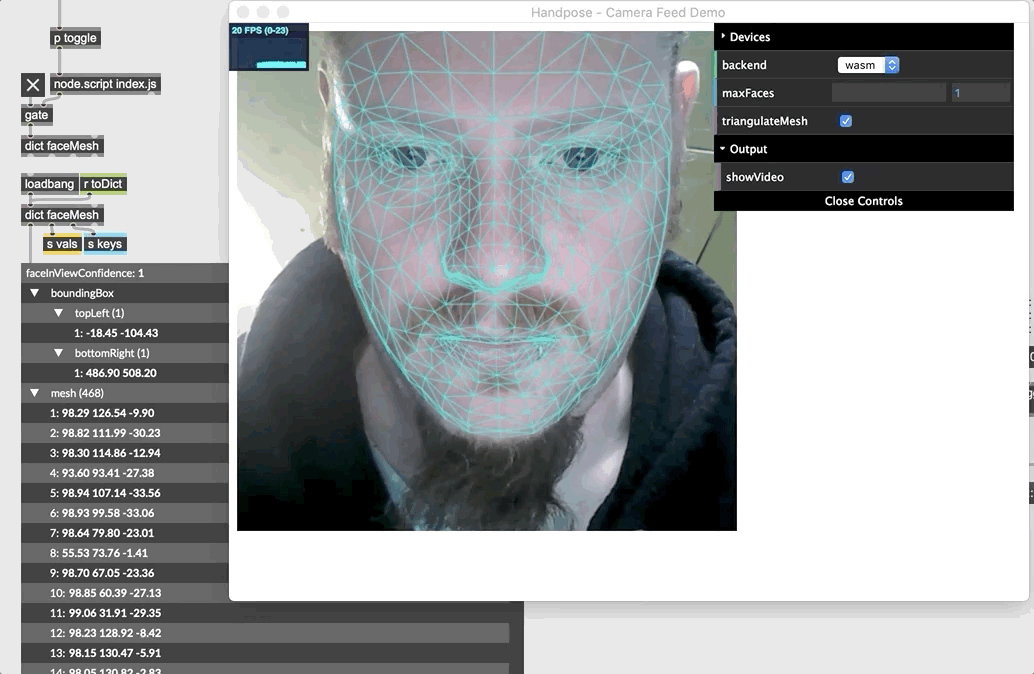人臉辨識功能程式:https://hiukim.github.io/mind-ar-js-doc/face-tracking-examples/minimal
Django專案名稱:mysite
Django應用程式:myapp
mysite/mysite/settings.py程式:
1 2 3 4 5 6 7 8 9 10 11 12 13 14 15 16 17 18 19 20 21 22 23 24 25 26 27 28 29 30 31 32 33 34 35 36 37 38 39 40 41 42 43 44 45 46 47 48 49 50 51 52 53 54 55 56 57 58 59 60 61 62 63 64 65 66 67 68 69 70 71 72 73 74 75 76 77 78 79 80 81 82 83 84 85 86 87 88 89 90 91 92 93 94 95 96 97 98 99 100 101 102 103 104 105 106 107 108 109 110 111 112 113 114 115 116 117 118 119 120 121 122 123 124 125 126 127 128 129 130 131 | """ Django settings for mysite project. Generated by 'django-admin startproject' using Django 5.0.6. For more information on this file, see https://docs.djangoproject.com/en/5.0/topics/settings/ For the full list of settings and their values, see https://docs.djangoproject.com/en/5.0/ref/settings/ """ from pathlib import Path # Build paths inside the project like this: BASE_DIR / 'subdir'. BASE_DIR = Path(__file__).resolve().parent.parent # Quick-start development settings - unsuitable for production # See https://docs.djangoproject.com/en/5.0/howto/deployment/checklist/ # SECURITY WARNING: keep the secret key used in production secret! SECRET_KEY = "django-insecure-t%4l(u4od5t-9#-a&ttxayn4l=s-mk)y68e1jp%cr!xk(&gc5c" # SECURITY WARNING: don't run with debug turned on in production! DEBUG = True ALLOWED_HOSTS = ['cmlin.pythonanywhere.com'] # Application definition INSTALLED_APPS = [ "django.contrib.admin", "django.contrib.auth", "django.contrib.contenttypes", "django.contrib.sessions", "django.contrib.messages", "django.contrib.staticfiles", "myapp", ] MIDDLEWARE = [ "django.middleware.security.SecurityMiddleware", "django.contrib.sessions.middleware.SessionMiddleware", "django.middleware.common.CommonMiddleware", "django.middleware.csrf.CsrfViewMiddleware", "django.contrib.auth.middleware.AuthenticationMiddleware", "django.contrib.messages.middleware.MessageMiddleware", "django.middleware.clickjacking.XFrameOptionsMiddleware", ] ROOT_URLCONF = "mysite.urls" TEMPLATES = [ { "BACKEND": "django.template.backends.django.DjangoTemplates", "DIRS": [BASE_DIR/'templates'], "APP_DIRS": True, "OPTIONS": { "context_processors": [ "django.template.context_processors.debug", "django.template.context_processors.request", "django.contrib.auth.context_processors.auth", "django.contrib.messages.context_processors.messages", ], }, }, ] WSGI_APPLICATION = "mysite.wsgi.application" # Database # https://docs.djangoproject.com/en/5.0/ref/settings/#databases DATABASES = { "default": { "ENGINE": "django.db.backends.sqlite3", "NAME": BASE_DIR / "db.sqlite3", } } # Password validation # https://docs.djangoproject.com/en/5.0/ref/settings/#auth-password-validators AUTH_PASSWORD_VALIDATORS = [ { "NAME": "django.contrib.auth.password_validation.UserAttributeSimilarityValidator", }, { "NAME": "django.contrib.auth.password_validation.MinimumLengthValidator", }, { "NAME": "django.contrib.auth.password_validation.CommonPasswordValidator", }, { "NAME": "django.contrib.auth.password_validation.NumericPasswordValidator", }, ] # Internationalization # https://docs.djangoproject.com/en/5.0/topics/i18n/ LANGUAGE_CODE = "en-us" TIME_ZONE = "UTC" USE_I18N = True USE_TZ = True # Static files (CSS, JavaScript, Images) # https://docs.djangoproject.com/en/5.0/howto/static-files/ STATIC_URL = "static/" # Default primary key field type # https://docs.djangoproject.com/en/5.0/ref/settings/#default-auto-field DEFAULT_AUTO_FIELD = "django.db.models.BigAutoField" # default static files settings for PythonAnywhere. # see https://help.pythonanywhere.com/pages/DjangoStaticFiles for more info MEDIA_ROOT = '/home/cmlin/mysite/media' MEDIA_URL = '/media/' STATIC_ROOT = '/home/cmlin/mysite/static' STATIC_URL = '/static/' |
mysite/mysite/urls.py程式:
1 2 3 4 5 6 7 8 9 10 11 12 13 14 15 16 17 18 19 20 21 22 23 24 | """ URL configuration for mysite project. The `urlpatterns` list routes URLs to views. For more information please see: https://docs.djangoproject.com/en/5.0/topics/http/urls/ Examples: Function views 1. Add an import: from my_app import views 2. Add a URL to urlpatterns: path('', views.home, name='home') Class-based views 1. Add an import: from other_app.views import Home 2. Add a URL to urlpatterns: path('', Home.as_view(), name='home') Including another URLconf 1. Import the include() function: from django.urls import include, path 2. Add a URL to urlpatterns: path('blog/', include('blog.urls')) """ from django.contrib import admin from django.urls import path from myapp.views import index urlpatterns = [ path("admin/", admin.site.urls), path('', index), ] |
mysite/myapp/views.py程式:
1 2 3 4 5 | from django.shortcuts import render # Create your views here. def index(request): return render(request, "index.html", locals()) |
mysite/templates/index.html程式:
1 2 3 4 5 6 7 8 9 10 11 12 13 14 15 | <html>
<head>
<meta name="viewport" content="width=device-width, initial-scale=1" />
<script src="https://aframe.io/releases/1.5.0/aframe.min.js"></script>
<script src="https://cdn.jsdelivr.net/npm/mind-ar@1.2.5/dist/mindar-face-aframe.prod.js"></script>
</head>
<body>
<a-scene mindar-face embedded vr-mode-ui="enabled: false" device-orientation-permission-ui="enabled: false">
<a-camera active="false" position="0 0 0"></a-camera>
<a-entity mindar-face-target="anchorIndex: 1">
<a-sphere color="green" radius="0.1"></a-sphere>
</a-entity>
</a-scene>
</body>
</html>
|