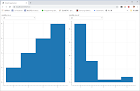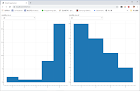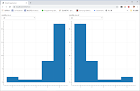1
2
3
4
5
6
7
8
9
10
11
12
13
14
15
16
17
18
19
20
21
22
23
24
25
26
27
28
29
30
31
32
33
34
35
36
37
38
39
40
41
42
43
44
45
46
47
48
49
50
51
52
53
54
55
56
57
58
59
60
61
62
63
64
65
66
67
68
69
70
71
72
73
74
75
76
77
78
79
80
81
82
83
84
85
86
87
88
89
90
91
92
93
94
95
96
97
98
99
100
101
102
103
104
105
106
107
108
109
110
111
112
113
114
115
116
117
118
119
120
121
122
123
124
125
126
127
128
129
130
131
132
133
134
135
136
137
138
139
140
141
142
143
144
145
146
147
148
149
150
151
152
153
154
155
156
157
158
159
160
161
162
163
164
165
166
167
168
169
170
171
172
173
174
175
176
177
178
179
180
181
182
183
184
185
186
187
188
189
190
191
192
193
194
195
196
197
198
199
200
201
202
203
204
205
206
207
208
209
210
| import os
import asyncio
import functools
import logging
import time
import signal
import json
import paho.mqtt.client as mqtt
logger = logging.getLogger(__name__)
async def mqtt_send(future, channel_layer, channel, event):
result = await channel_layer.send(channel, event)
future.set_result(result)
async def mqtt_group_send(future, channel_layer, group, event):
result = await channel_layer.group_send(group, event)
future.set_result(result)
# Solo para grupos
async def mqtt_group_add(future, channel_layer, group):
channel_layer.channel_name = channel_layer.channel_name or await channel_layer.new_channel()
result = await channel_layer.group_add(group, channel_layer.channel_name)
future.set_result(result)
# Solo para grupos
async def mqtt_group_discard(future, channel_layer, group):
result = await channel_layer.group_discard(group, channel_layer.channel_name)
future.set_result(result)
class Server(object):
def __init__(self, channel, host, port, username=None, password=None,
client_id=None, topics_subscription=None, mqtt_channel_name = None,
mqtt_channel_sub=None, mqtt_channel_pub=None):
self.channel = channel
self.host = host
self.port = port
self.client_id = client_id
self.client = mqtt.Client(client_id=self.client_id, userdata={
"server": self,
"channel": self.channel,
"host": self.host,
"port": self.port,
})
self.username = username
self.password = password
self.client.on_connect = self._on_connect
self.client.on_disconnect = self._on_disconnect
self.client.on_message = self._on_message
self.topics_subscription = topics_subscription or [("#", 2),]
assert isinstance(self.topics_subscription, list), "Topic subscription must be a list with (topic, qos)"
self.mqtt_channel_name = mqtt_channel_name or "mqtt"
self.mqtt_channel_pub = mqtt_channel_pub or "mqtt.pub"
self.mqtt_channel_sub = mqtt_channel_sub or "mqtt.sub"
def _on_connect(self, client, userdata, flags, rc):
logger.info("Connected with status {}".format(rc))
client.subscribe(self.topics_subscription)
def _on_disconnect(self, client, userdata, rc):
logger.info("Disconnected")
if not self.stop:
j = 3
for i in range(j):
logger.info("Trying to reconnect")
try:
client.reconnect()
logger.info("Reconnected")
break
except Exception as e:
if i < j:
logger.warn(e)
time.sleep(1)
continue
else:
raise
def _mqtt_send_got_result(self, future):
logger.debug("Sending message to MQTT channel, with result\r\n%s", future.result())
def _on_message(self, client, userdata, message):
logger.debug("Received message from topic {}".format(message.topic))
payload = message.payload.decode("utf-8")
try:
payload = json.loads(payload)
except:
logger.debug("Payload is nos a JSON Serializable\r\n%s", payload)
pass
msg = {
"topic": message.topic,
"payload": payload,
"qos": message.qos,
"host": userdata["host"],
"port": userdata["port"],
}
try:
future = asyncio.Future()
asyncio.ensure_future(
mqtt_send(
future,
self.channel,
self.mqtt_channel_name,
{
"type": self.mqtt_channel_sub,
"text": msg
})
)
future.add_done_callback(self._mqtt_send_got_result)
except Exception as e:
logger.error("Cannot send message {}".format(msg))
logger.exception(e)
async def client_pool_start(self):
# Loop para recibir mensajes MQTT
if self.username:
self.client.username_pw_set(username=self.username, password=self.password)
self.client.connect(self.host, self.port)
logger.info("Starting loop")
while True:
self.client.loop(0.1)
#logger.debug("Restarting loop")
await asyncio.sleep(0.1)
def _mqtt_receive(self, msg):
"""
Recibe un mensaje desde el Channel `mqtt.pub` y lo envia al broker MQTT
"""
# Solo nos interesan los messages del channel asociado al mqtt_channel_pub
if msg['type'] == self.mqtt_channel_pub:
payload = msg['text']
if not isinstance(payload, dict):
payload = json.loads(payload)
logger.info("Recibe un menssage con payload: %s", msg)
self.client.publish(
payload['topic'],
payload['payload'],
qos=payload.get('qos', 2),
retain=False)
async def client_pool_message(self):
logger.info("Loop de recepción de messages")
while True:
logger.info("Espera recibir un message desde el channel %s", self.mqtt_channel_name)
result = await self.channel.receive(self.mqtt_channel_name)
self._mqtt_receive(result)
await asyncio.sleep(0.1)
def stop_server(self, signum):
logger.info("Received signal {}, terminating".format(signum))
self.stop = True
for task in asyncio.Task.all_tasks():
task.cancel()
self.loop.stop()
def run(self):
self.stop = False
loop = asyncio.get_event_loop()
self.loop = loop
#for signame in ('SIGINT', 'SIGTERM'):
# loop.add_signal_handler(
# getattr(signal, signame),
# functools.partial(self.stop_server, signame)
# )
print("Event loop running forever, press Ctrl+C to interrupt.")
print("pid %s: send SIGINT or SIGTERM to exit." % os.getpid())
tasks = asyncio.gather(*[
asyncio.ensure_future(self.client_pool_start()),
asyncio.ensure_future(self.client_pool_message()),
])
asyncio.wait(tasks)
try:
loop.run_forever()
finally:
loop.run_until_complete(loop.shutdown_asyncgens())
loop.close()
self.client.disconnect()
|