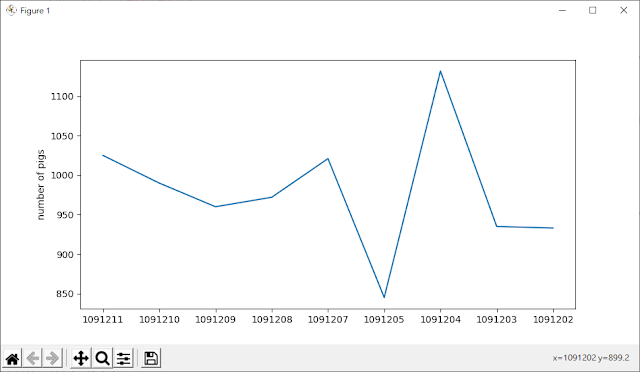參考網站:https://matplotlib.org/3.1.1/index.html
1.安裝指令
1
2 | python -m pip install -U pip
python -m pip install -U matplotlib
|
2.範例集
3.畫線(1)
1
2
3
4 | import matplotlib.pyplot as plt
plt.plot([1, 2, 3, 4])
plt.ylabel('some numbers')
plt.show()
|
第二行的plot()函式中第一個參數是y軸的值。
執行結果:
使用語法:
plot([x], y, [fmt], *, data=None, **kwargs)
plot([x], y, [fmt], [x2], y2, [fmt2], ..., **kwargs)
從以上語法來看,當plot()函式只有一個參數時,代表y軸,但有兩個參數時,第一個代表x軸。
4.畫線(2)
1
2
3
4 | import matplotlib.pyplot as plt
plt.plot([1, 2, 3, 4], [1, 4, 9, 16])
plt.ylabel('some numbers')
plt.show()
|
第二行的plot()函式中第一個參數是x軸的值而第二個參數是y軸的值。
執行結果:
5.畫點(1)
1
2
3
4 | import matplotlib.pyplot as plt
plt.plot([1, 2, 3, 4], [1, 4, 9, 16], 'ro')
plt.axis([0, 6, 0, 20])
plt.show()
|
說明:
plot()函式第三個參數是[fmt],[]代表可有可無,fmt的語法說明如下:
fmt = '[marker][line][color]'
共有三個參數marker, line, color,其格式如下:
標記(Markers)
| 字元 | 說明 |
|---|
'.' | 點標記 |
',' | 像素標記 |
'o' | 圓圈標記 |
'v' | 下三角標記 |
'^' | 上三角標記 |
'<' | 左三角標記 |
'>' | 右三角標記 |
'1' | 細下三角標記 |
'2' | 細上三角標記 |
'3' | 細左三角標記 |
'4' | 細右三角標記 |
's' | 方形標記 |
'p' | 五邊形標記 |
'*' | 星號標記 |
'h' | 六角1標記 |
'H' | 六角2標記 |
'+' | 加號標記 |
'x' | 乘號標記 |
'D' | 鑽石標記 |
'd' | 細讚豆標記 |
'|' | 垂直線標記 |
'_' | 水平線標記 |
線條樣式(Line Styles)
| 字元 | 說明 |
|---|
'-' | 實線樣式 |
'--' | 虛線樣式 |
'-.' | 點劃線樣式 |
':' | 虛點樣式
|
顏色(Colors)
單個字母代碼代表的支持的顏色
| 字元 | 顏色 |
|---|
'b' | 藍色 |
'g' | 線色 |
'r' | 紅色 |
'c' | 青色 |
'm' | 洋紅色 |
'y' | 黃色 |
'k' | 黑色 |
'w' | 白色
|
顏色參數如果是單獨存在,則可以另外使用任何matplotlib.colors規範,例如 全名(“綠色”)或十六進製字符串(“#008000”)。
執行結果:
6.畫點(2)
接下來說明一次畫出多條線,是使用plot()函式的第二種語法。
plot([x], y, [fmt], [x2], y2, [fmt2], ..., **kwargs)
1
2
3
4
5
6
7
8
9 | import matplotlib.pyplot as plt
import numpy as np
# evenly sampled time at 200ms intervals
t = np.arange(0., 5., 0.2)
# red dashes, blue squares and green triangles
plt.plot(t, t, 'r--', t, t**2, 'bs', t, t**3, 'g^')
plt.show()
|
7.使用scatter函式畫圖
scatter的語法如下:
matplotlib.pyplot.scatter(x, y, s=None, c=None, marker=None, cmap=None, norm=None, vmin=None, vmax=None, alpha=None, linewidths=None, verts=None, edgecolors=None, *, plotnonfinite=False, data=None, **kwargs)
本例僅使用到五個參數,說明如下:
x:表示x軸的數值。
y:表示y軸的數值。
c:表示顏色的數值,可有可無。
s:表示標量,可有可無,是指標記大小。
data:資料。
1
2
3
4
5
6
7
8
9
10
11
12
13 | import matplotlib.pyplot as plt
import numpy as np
data = {'a': np.arange(50),
'c': np.random.randint(0, 50, 50),
'd': np.random.randn(50)}
data['b'] = data['a'] + 10 * np.random.randn(50)
data['d'] = np.abs(data['d']) * 100
plt.scatter('a', 'b', c='c', s='d', data=data)
plt.xlabel('entry a')
plt.ylabel('entry b')
plt.show()
|
執行結果:
8. 用分類變量畫圖
figure()函式的figsize參數是指寬度,高度(以英寸為單位)。
subplot()函式前三個參數分別是行列以及索引值,也可以用單一數字表示,例如131表示1行3列第1個。
subplot(nrows, ncols, index, **kwargs)
1
2
3
4
5
6
7
8
9
10
11
12
13
14
15 | import matplotlib.pyplot as plt
names = ['group_a', 'group_b', 'group_c']
values = [1, 10, 100]
plt.figure(figsize=(9, 3))
plt.subplot(131)
plt.bar(names, values)
plt.subplot(132)
plt.scatter(names, values)
plt.subplot(133)
plt.plot(names, values)
plt.suptitle('Categorical Plotting')
plt.show()
|
9.使用多個圖形和軸來畫圖
1
2
3
4
5
6
7
8
9
10
11
12
13
14
15
16 | import matplotlib.pyplot as plt
import numpy as np
def f(t):
return np.exp(-t) * np.cos(2*np.pi*t)
t1 = np.arange(0.0, 5.0, 0.1)
t2 = np.arange(0.0, 5.0, 0.02)
plt.figure()
plt.subplot(211)
plt.plot(t1, f(t1), 'bo', t2, f(t2), 'k')
plt.subplot(212)
plt.plot(t2, np.cos(2*np.pi*t2), 'r--')
plt.show()
|
10.在數據直方圖中加上文字
hist()函式第二個參數表示有筆資料。
1
2
3
4
5
6
7
8
9
10
11
12
13
14
15
16
17 | import matplotlib.pyplot as plt
import numpy as np
mu, sigma = 100, 15
x = mu + sigma * np.random.randn(10000)
# the histogram of the data
n, bins, patches = plt.hist(x, 50, density=1, facecolor='g', alpha=0.75)
plt.xlabel('Smarts')
plt.ylabel('Probability')
plt.title('Histogram of IQ')
plt.text(60, .025, r'$\mu=100,\ \sigma=15$')
plt.axis([40, 160, 0, 0.03])
plt.grid(True)
plt.show()
|
執行結果:
11.貼上文字
1
2
3
4
5
6
7
8
9
10
11
12
13
14
15 | import matplotlib.pyplot as plt
import numpy as np
ax = plt.subplot(111)
t = np.arange(0.0, 5.0, 0.01)
s = np.cos(2*np.pi*t)
line, = plt.plot(t, s, lw=2)
plt.annotate('local max', xy=(2, 1), xytext=(3, 1.5),
arrowprops=dict(facecolor='black', shrink=0.05),
)
plt.ylim(-2, 2)
plt.show()
|
執行結果: